Contribute to Wiki
This documentation has been implemented using Docusaurus.
We welcome your contributions to improving our documentation.
You can improve the documentation by clicking Edit this page at the bottom of each page.
In addition, you can update the documentation by navigating to our GitHub repo and submitting a pull request as outlined in the Contributing section.
Below are outlined some general tips and tricks on how to edit Markdown documents.
Docusaurus supports Markdown and a few additional features.
Front Matter
Markdown documents have metadata at the top called Front Matter:
---
id: my-doc-id
title: My document title
description: My document description
slug: /my-custom-url
---
## Markdown heading
Markdown text with [links](./hello.md)
Links
Regular Markdown links are supported, using url paths or relative file paths.
Images
Regular Markdown images are supported.
Add an image at static/img/docusaurus.png and display it in Markdown:
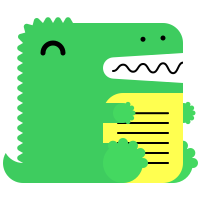
Code Blocks
Markdown code blocks are supported with Syntax highlighting.
```jsx title="src/components/HelloDocusaurus.js"
function HelloDocusaurus() {
return (
<h1>Hello, Docusaurus!</h1>
)
}
```
function HelloDocusaurus() {
return <h1>Hello, Docusaurus!</h1>;
}
Admonitions
Docusaurus has a special syntax to create admonitions and callouts:
:::tip My tip
Use this awesome feature option
:::
:::danger Take care
This action is dangerous
:::
My tip
Use this awesome feature option
Take care
This action is dangerous
MDX and React Components
MDX can make your documentation more interactive and allows using any React components inside Markdown:
export const Highlight = ({children, color}) => (
<span
style={{
backgroundColor: color,
borderRadius: '20px',
color: '#fff',
padding: '10px',
cursor: 'pointer',
}}
onClick={() => {
alert(`You clicked the color ${color} with label ${children}`)
}}>
{children}
</span>
);
This is <Highlight color="#25c2a0">Docusaurus green</Highlight> !
This is <Highlight color="#1877F2">Facebook blue</Highlight> !
This is Docusaurus green !
This is Facebook blue !
Create a docs version
Release a version 1.0 of your project:
npm run docusaurus docs:version 1.0
The docs folder is copied into versioned_docs/version-1.0 and versions.json is created.
Your docs now have 2 versions:
1.0athttp://localhost:3000/docs/for the version 1.0 docscurrentathttp://localhost:3000/docs/next/for the upcoming, unreleased docs
Add a Version Dropdown
To navigate seamlessly across versions, add a version dropdown.
Modify the docusaurus.config.js file:
module.exports = {
themeConfig: {
navbar: {
items: [
{
type: 'docsVersionDropdown',
},
],
},
},
};
The docs version dropdown appears in your navbar:

Update an existing version
It is possible to edit versioned docs in their respective folder:
versioned_docs/version-1.0/hello.mdupdateshttp://localhost:3000/docs/hellodocs/hello.mdupdateshttp://localhost:3000/docs/next/hello
Configure i18n
Modify docusaurus.config.js to add support for the fr locale:
module.exports = {
i18n: {
defaultLocale: 'en',
locales: ['en', 'fr'],
},
};
Translate a doc
Copy the docs/intro.md file to the i18n/fr folder:
mkdir -p i18n/fr/docusaurus-plugin-content-docs/current/
cp docs/intro.md i18n/fr/docusaurus-plugin-content-docs/current/intro.md
Translate i18n/fr/docusaurus-plugin-content-docs/current/intro.md in French.
Start your localized site
Start your site on the French locale:
npm run start -- --locale fr
Your localized site is accessible at http://localhost:3000/fr/ and the Getting Started page is translated.
caution
In development, you can only use one locale at a same time.
Add a Locale Dropdown
To navigate seamlessly across languages, add a locale dropdown.
Modify the docusaurus.config.js file:
module.exports = {
themeConfig: {
navbar: {
items: [
{
type: 'localeDropdown',
},
],
},
},
};
The locale dropdown now appears in your navbar:
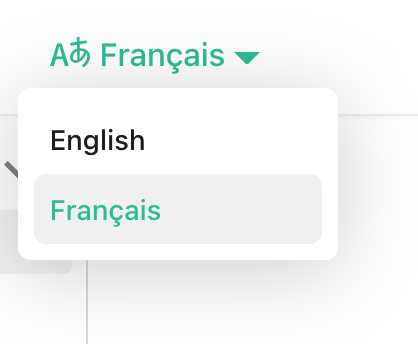
Build your localized site
Build your site for a specific locale:
npm run build -- --locale fr
Or build your site to include all the locales at once:
npm run build
Versioning
Anything unclear or buggy in this tutorial? Please report it!
What's next?
- Read the official documentation.
- Add a custom Design and Layout
- Add a search bar
- Find inspirations in the Docusaurus showcase
- Get involved in the Docusaurus Community